The menu Rename of DVdate
Help pages about DVdate:
This page is better viewed in 1024x768.
Last update on
Monday, December 11, 2006
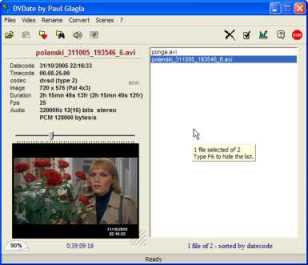
click on a menu command to go to the relevant paragraph
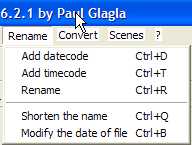
The menu Rename of DVdate
All commands of the menu Rename are applied to all the selected files in the playlist. Remember that the available commands may vary with the selected files. Some of them are only enabled with DV files, or even DV of type 2, others only with files having datecode, others with non DV files only, etc... In particular, the whole menu Rename may sometimes be completely hidden, for example if no file in the selection has a datecode.
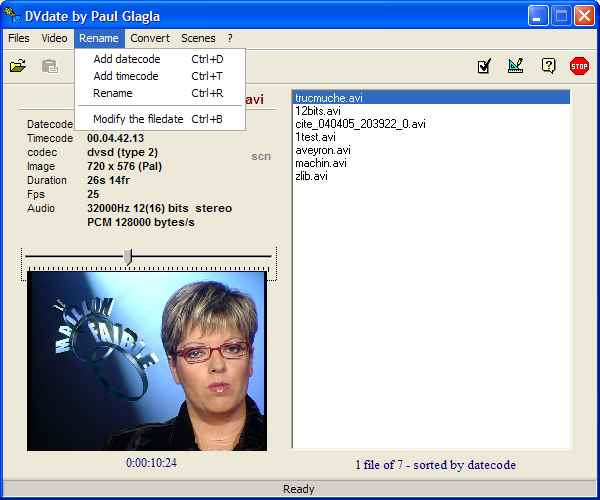
![]() Add datecode
or CTRL+D renames
the selected files having a datecode, by
adding the datecode of the first frame to
the name.
The datecode exists only in DV videos that
have not been recompressed. It indicates
the date and time where the frames have
been recorded by a camcorder on the DV tape.
For example a file AVI DV called "maillon.avi"
that was captured on June
29, 2003 at 4 PM 50 minutes
and 12 seconds could be renamed to "maillon_2003.06.29_16.50.12.avi" ,
and thus shows instantly when the video was
recorded. You may personalize the format
of the datecode added to the name,
for instance add the day of week, or get
an English format, or put the time in an am/pm basis. This is
shown in the Settings
section of DVdate. In this section
you may also choose to put the datecode before the name
instead of after it.
Add datecode
or CTRL+D renames
the selected files having a datecode, by
adding the datecode of the first frame to
the name.
The datecode exists only in DV videos that
have not been recompressed. It indicates
the date and time where the frames have
been recorded by a camcorder on the DV tape.
For example a file AVI DV called "maillon.avi"
that was captured on June
29, 2003 at 4 PM 50 minutes
and 12 seconds could be renamed to "maillon_2003.06.29_16.50.12.avi" ,
and thus shows instantly when the video was
recorded. You may personalize the format
of the datecode added to the name,
for instance add the day of week, or get
an English format, or put the time in an am/pm basis. This is
shown in the Settings
section of DVdate. In this section
you may also choose to put the datecode before the name
instead of after it.
![]() Add timecode
or CTRL+T renames
the selected files having a timecode, by
adding the timecode of the first frame to
the name.
The timecode exists only in DV videos that
have not been recompressed. It indicates
the position of the frame on the DV tape
as hh:mm:ss:ff (hours:minutes:seconds:frames). For instance, a
file that was recorded at the very beginning
of the tape has a timecode of 00:00:00:00. The
command Add
timecode changes
the name of a file called "video.avi"
to "video_hh.mm.ss.ff.avi" and
shows instantly the position of the clip
on the tape. The format of timecode cannot
be modified, but in the Settings (F10)
you may check a box in order to put the timecode before
the name and not after it.
Add timecode
or CTRL+T renames
the selected files having a timecode, by
adding the timecode of the first frame to
the name.
The timecode exists only in DV videos that
have not been recompressed. It indicates
the position of the frame on the DV tape
as hh:mm:ss:ff (hours:minutes:seconds:frames). For instance, a
file that was recorded at the very beginning
of the tape has a timecode of 00:00:00:00. The
command Add
timecode changes
the name of a file called "video.avi"
to "video_hh.mm.ss.ff.avi" and
shows instantly the position of the clip
on the tape. The format of timecode cannot
be modified, but in the Settings (F10)
you may check a box in order to put the timecode before
the name and not after it.
![]() Rename
or CTRL+R changes
the
name of all files having a valid datecode into
a name à la Scenalyser like: clipdv_20030629_16.50.12.avi.
The first block of 8 digits is the date
(year-month-day) and the second block of 6 digits separated
by dots is the time
in hours-minutes-seconds. In the above sample, it's
a clip DV recorded on June the 29th, 2003 at
4 PM 50 minutes and 12 seconds. In the Settings of
DVdate you may modify the root ClipDV and
the format of datecode to personalize the
rename
command.
Rename
or CTRL+R changes
the
name of all files having a valid datecode into
a name à la Scenalyser like: clipdv_20030629_16.50.12.avi.
The first block of 8 digits is the date
(year-month-day) and the second block of 6 digits separated
by dots is the time
in hours-minutes-seconds. In the above sample, it's
a clip DV recorded on June the 29th, 2003 at
4 PM 50 minutes and 12 seconds. In the Settings of
DVdate you may modify the root ClipDV and
the format of datecode to personalize the
rename
command.
![]() Shorten the name or CTRL+Q
is only enabled
if one or several files are selected whose
name has been modified by DVdate
adding either a datecode, or a timecode, or
a suffix like _type1 or
_ntsc or _dvtype2. The command
shorten the name removes the part that was
added to the name, but adds if necessary
a rank number in parentheses if the short
name already exists. For example
video_type2.avi becomes video.avi
if this name does not exist in the same
folder, but video(1).avi
if a file called video.avi was
already existing. If video(1).avi
was too present, it becomes
video(2).avi etc.
Shorten the name or CTRL+Q
is only enabled
if one or several files are selected whose
name has been modified by DVdate
adding either a datecode, or a timecode, or
a suffix like _type1 or
_ntsc or _dvtype2. The command
shorten the name removes the part that was
added to the name, but adds if necessary
a rank number in parentheses if the short
name already exists. For example
video_type2.avi becomes video.avi
if this name does not exist in the same
folder, but video(1).avi
if a file called video.avi was
already existing. If video(1).avi
was too present, it becomes
video(2).avi etc.
![]() Modify the filedate or
CTRL+B: when
you transfer a video clip from tape to your
computer, it creates a file in Windows
that generally has a creation date and
last modified date indicating when this
transfer has been made. If you prefer to
set
these file dates to the datecode (in case
of a DV file) use this command. It is useful
to sort the files in the Window Explorer
by datecodes..
Modify the filedate or
CTRL+B: when
you transfer a video clip from tape to your
computer, it creates a file in Windows
that generally has a creation date and
last modified date indicating when this
transfer has been made. If you prefer to
set
these file dates to the datecode (in case
of a DV file) use this command. It is useful
to sort the files in the Window Explorer
by datecodes..

















