
The Menu Display of DVdate
or how to personalize the window of DVdate
Help pages about DVdate:
This page is better viewed in 1024x768.
Last update
on Friday, April 18, 2008
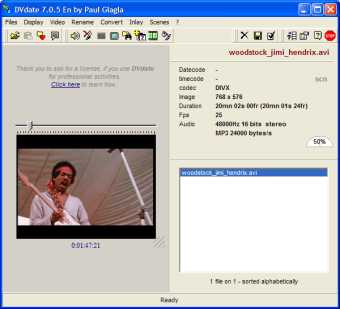
click on a menu command to go to the corresponding explanation

The Menu Display of DVdate
Since version 7.0.0, DVdate is no more constraint in a fixed window. On the contrary, the window border may be dragged to adjust the size, or the usual Windows button can be used to maximize its window. The Menu Display contains some commands to personalize even more the window.
![]() Hide the list or Show the list
Hide the list or Show the list
With the command Hide the list (key F6 ), the window of DVdate is reduced by half, useful if you work only with one file and don't need to navigate through the list of files. Restore the list with Show the list or else with F6.
Tools bars are displayed as needed at the top of DVdate. You may drag them out of their place and even out of the main window. If you close a tool bar, uses these commands to show it again.
![]() Display the video only or Complete display
Display the video only or Complete display
To show a greater video image without changing the window size of DVdate, use the command Display the video only. It displays in an optimized way the video, and hides the list. The command Complete display restores the standard view and shows the list again. The keys CTRL+Enter toggle between the two modes.

![]() List at Left or List at Right
List at Left or List at Right
To move the list from left to right or reciprocally, use the commands List at Left or List at right (or the keys ALT+W to toggle between the two positions).
You can view the video in full screen with the command Fullscreen or the keys Alt+Enter. Type the same keys or Esc to go back to the windowed mode. One can also come back with the context menu with a right click on the screen.
When in full screen, remember that you may play or pause the video with the Space Bar. And you may navigate through the video with CTRL and the arrow keys.
![]() Reduced size
Reduced size
When the size of the window of DVdate has changed, you can return to the standard size with the command Reduced size or CTRL+F6.
Information
about avi ![]()
![]() Menu
Video
Menu
Video














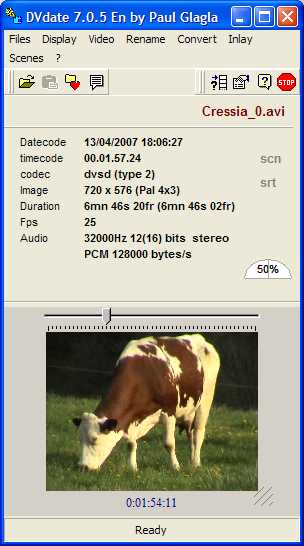
 .
.