The
menu Rename of DVdate
to
rename one or many clips with their datecode or timecode
Help pages about DVdate:
This page is better viewed in 1024x768.
Last update
on Sunday, April 20, 2008
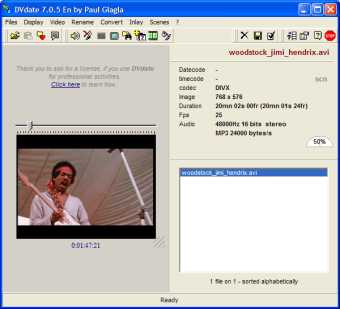
 The
menu Rename of DVdate
The
menu Rename of DVdate
click on a menu command to go to the relevant paragraph

The menu Rename of DVdate
All commands of the menu Rename are applied to all the selected files in the playlist. Remember that the available commands may vary with the selected files. Some of them are only enabled with DV files, or even DV of type 2, others only with files having datecode, others with non DV files only, etc... In particular, the whole menu Rename may sometimes be completely hidden, for example if no file in the selection has a datecode.
![]() Add datecode
or CTRL+D renames
the selected files having a datecode, by
adding the datecode of the first frame to
the name.
The datecode exists only in DV videos that
have not been recompressed. It indicates
the date and time where the frames have
been recorded by a camcorder on the DV tape. You may personalize the format
of the datecode added to the name,
for instance add the day of week, or get
an English format, or put the time in an am/pm basis. This is
shown in the Settings
section of DVdate. In this section (tab
Formats)
you may also choose to put the datecode before the name
instead of after it.
Add datecode
or CTRL+D renames
the selected files having a datecode, by
adding the datecode of the first frame to
the name.
The datecode exists only in DV videos that
have not been recompressed. It indicates
the date and time where the frames have
been recorded by a camcorder on the DV tape. You may personalize the format
of the datecode added to the name,
for instance add the day of week, or get
an English format, or put the time in an am/pm basis. This is
shown in the Settings
section of DVdate. In this section (tab
Formats)
you may also choose to put the datecode before the name
instead of after it.
![]() Add timecode
or CTRL+T renames
the selected files having a timecode, by
adding the timecode of the first frame to
the name.
The timecode exists only in DV videos that
have not been recompressed. It indicates
the position of the frame on the DV tape
as hh:mm:ss:ff (hours:minutes:seconds:frames). For instance, a
file that was recorded at the very beginning
of the tape has a timecode of 00:00:00:00. The
command Add
timecode changes
the name of a file called video.avi
to video_hh.mm.ss.ff.avi and
shows instantly the position of the clip
on the tape. The format of timecode cannot
be modified, but in the Settings (F10),
tab Formats
you may check a box in order to put the timecode before
the name and not after it.
Add timecode
or CTRL+T renames
the selected files having a timecode, by
adding the timecode of the first frame to
the name.
The timecode exists only in DV videos that
have not been recompressed. It indicates
the position of the frame on the DV tape
as hh:mm:ss:ff (hours:minutes:seconds:frames). For instance, a
file that was recorded at the very beginning
of the tape has a timecode of 00:00:00:00. The
command Add
timecode changes
the name of a file called video.avi
to video_hh.mm.ss.ff.avi and
shows instantly the position of the clip
on the tape. The format of timecode cannot
be modified, but in the Settings (F10),
tab Formats
you may check a box in order to put the timecode before
the name and not after it.
![]() Rename
or CTRL+R changes
the
name of all files into
a personalized name. Each file will be named
according to a template defined in the Settings panel, tab
Formats.
Rename
or CTRL+R changes
the
name of all files into
a personalized name. Each file will be named
according to a template defined in the Settings panel, tab
Formats.

For example, if you take the template video'%D.avi and set the format of datecode to be yyyymmdd_hh.nn.ss, then you will rename all files like Scenalyser used to do with video'20080420_000637, if the datecode was 20th of april 2008 at 0h 06mn 37sec.
You have noticed the code %D used to represent the datecode. Other codes may be used to rename the videos with data related to the video characteristics. The list of codes is indicated under tab Formats. For example %U or %C are useful pto put the duration and codec in a video name.
If you set the template to be %F_%U_%C%E you will get something like video_30s 12fr_dvsd.avi
![]() Shorten the name or CTRL+Q
is only enabled
if one or several files are selected whose
name has been modified by DVdate
adding either a datecode, or a timecode, or
a suffix like _type1 or
_ntsc or _dvtype2, _in or else a suffix
like
_(+xh ymn zs) added by the command Fix
a time difference. The command
shorten the name removes the part that was
added to the name, but adds if necessary
a rank number if the short
name already exists. For example
video_type2.avi becomes video.avi
if this name does not exist in the same
folder, but video_1.avi
if a file called video.avi was
already existing. If video_1.avi
was too present, it becomes
video_2.avi etc.
Shorten the name or CTRL+Q
is only enabled
if one or several files are selected whose
name has been modified by DVdate
adding either a datecode, or a timecode, or
a suffix like _type1 or
_ntsc or _dvtype2, _in or else a suffix
like
_(+xh ymn zs) added by the command Fix
a time difference. The command
shorten the name removes the part that was
added to the name, but adds if necessary
a rank number if the short
name already exists. For example
video_type2.avi becomes video.avi
if this name does not exist in the same
folder, but video_1.avi
if a file called video.avi was
already existing. If video_1.avi
was too present, it becomes
video_2.avi etc.














