|
 .
One
may "inlay" text in videos and images .
One
may "inlay" text in videos and images
When
a video has been loaded in ImageGrab,
one may inlay text, displayed through the playing video, and
saved with the snapshots. To start inlaying, click on the button  or type F12.
The text depends on options and settings described in the next
paragraph. If nothing is available, you will get N/A
or type F12.
The text depends on options and settings described in the next
paragraph. If nothing is available, you will get N/A
 . .
To
stop inlaying, click again on the same button  (which has changed its picture) or type again
F12.
(which has changed its picture) or type again
F12.
The position of
the text in the video may be changed with two sliders that are
showed when you click on the right bottom corner of the video (a
little zone with hashing) or if you type ALT+Y.
A command Display/Hide
the sliders is also available in
the contextual menu with a right click on ImageGrab.

back
to top
 .The
options for the text .The
options for the text
Show
the panel of inlay
options by clicking on the button
 or typing ALT+I.
or typing ALT+I.

The
upper buttons have clear functions to modify the font name,
the size, to set Bold, Italic or Underlined for the font style.
The color of the text may also be set. You may remark that
the value auto may be given to the font size, in order to set
a font size depending on the image size and adapted to simple
subtitles.
The
button  gives a black border to the text with a size in pixels. It is
useful to enhance the contrast between the text and the background, for example when the
font color is white and the video is light.
gives a black border to the text with a size in pixels. It is
useful to enhance the contrast between the text and the background, for example when the
font color is white and the video is light.
The
next three buttons  set the alignment of the two lines of text either at the left,
or at the right, or in the center. The subtitle button
set the alignment of the two lines of text either at the left,
or at the right, or in the center. The subtitle button
 puts the two lines of text in the middle of the video, at the
height given by the vertical slider, but independently of the
horizontal slider.
puts the two lines of text in the middle of the video, at the
height given by the vertical slider, but independently of the
horizontal slider.
The
button  offers another way to show or hide the inlay sliders.
offers another way to show or hide the inlay sliders.
When
the text to inlay is datecode, generally with a DV file, then
the button  becomes
active and lets you show (or hide) a panel for fixing the datecode, for
instance to add a time difference. becomes
active and lets you show (or hide) a panel for fixing the datecode, for
instance to add a time difference.
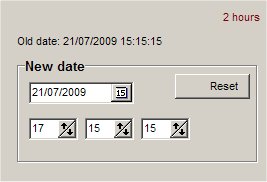
The
next
6 buttons are for selecting the type of text to be inlayed:
either the timestamp
that is to say the position of the
frame in the video file, or the rank
number of the next frame to be grabbed, or
the timecode
or datecode,
two data contained in each video frame of
DV files, either a personalized
text
- see the next paragraph to learn how to set it-
or nothing.
back
to top
 . How
to personalize the text . How
to personalize the text
If
you have chosen to inlay a personalized text, you must indicate
what kind of text should be displayed on each line. It can be
any text, and moreover can include some variables depending
on the current frame.
These variables are:
- %R:
the real date and time as given by your system's clock
- %D:
the datecode taken from a DV frame
- %T:
the timecode taken from a DV frame
- %N:
the rank number of the next image
- %S:
the timestamp of the current image
For
the two variables that display dates and times, %R
and %D,
you must precise how the dates and times will be displayed in
the two lines of text (and the same settings will also be used
if you inlay datecode). You may use the following codes:
- For
the day use d,
dd, ddd
or dddd
- For
the month use m, mm,
mmm or mmmm
- For
the year use yy
or yyyy
- For
the hour use h or
hh
- For
the minutes use n or nn
- For
the seconds use s
or ss
You
may also use ddddd
or dddddd
to get a complete date and tt
to get a complete time.
Each
line may have a different date time format, for example
dddddd
on the first line and tt
on the second.
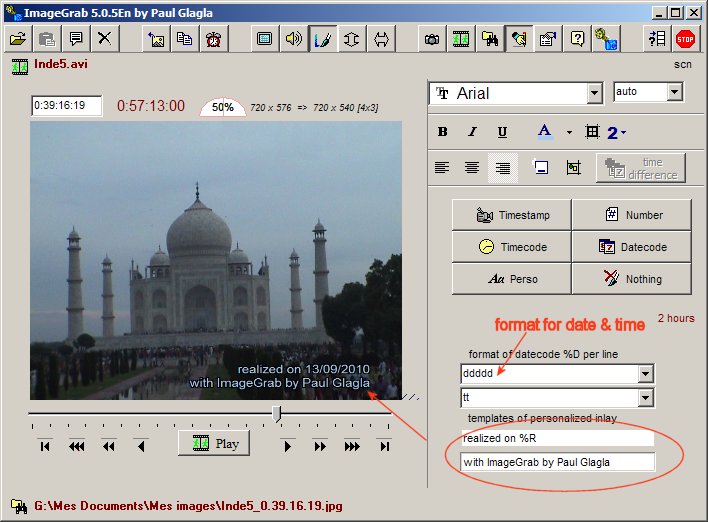
back
to top
Help pages for ImageGrab:
|